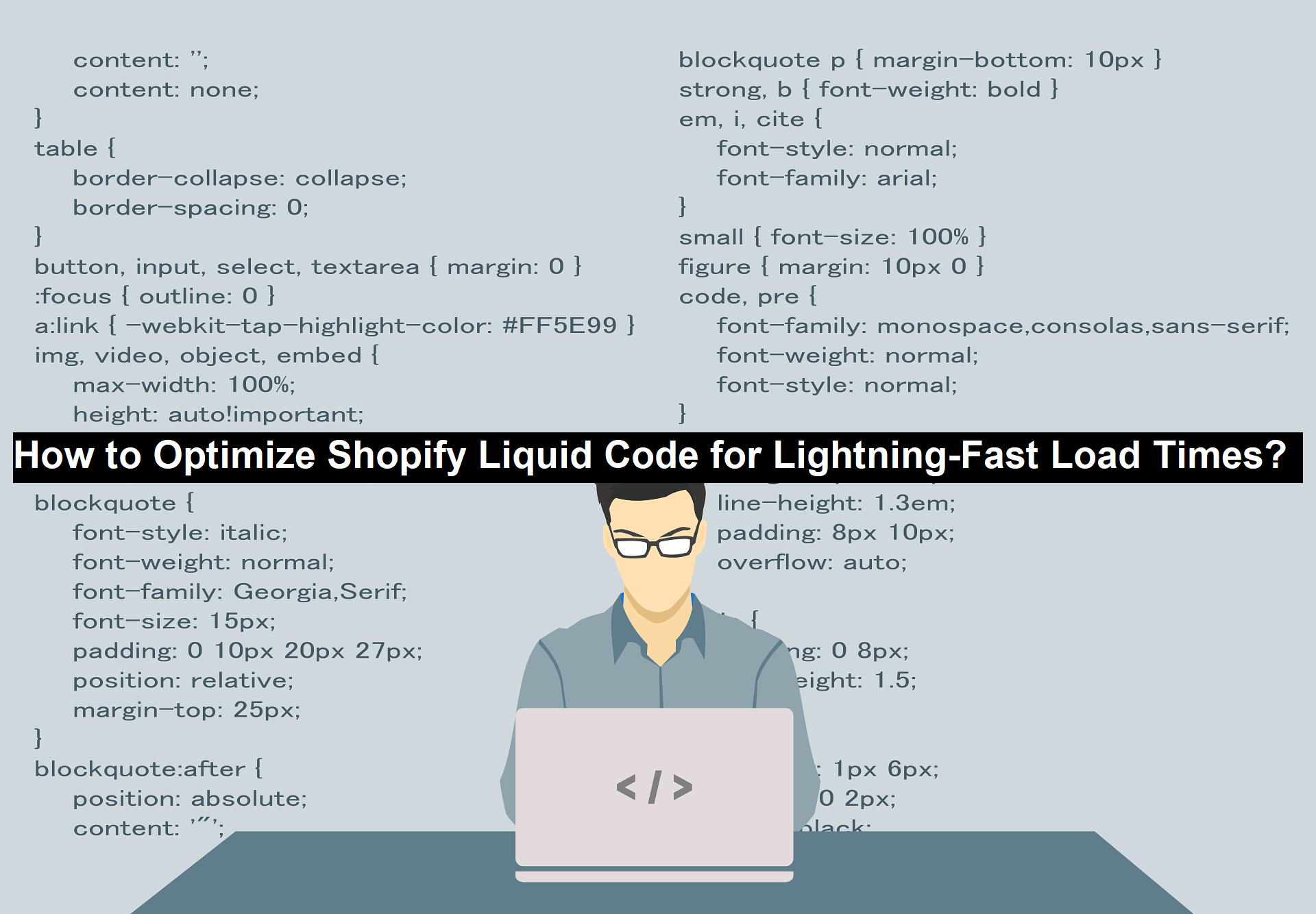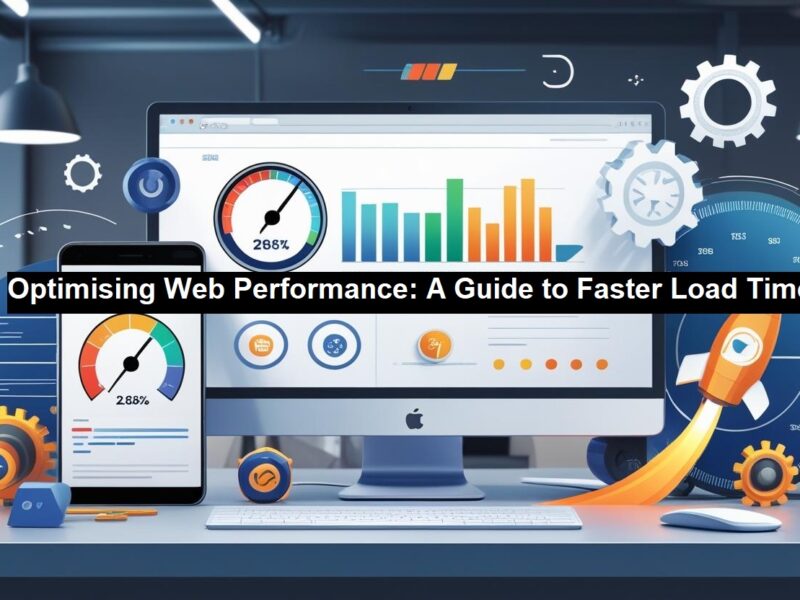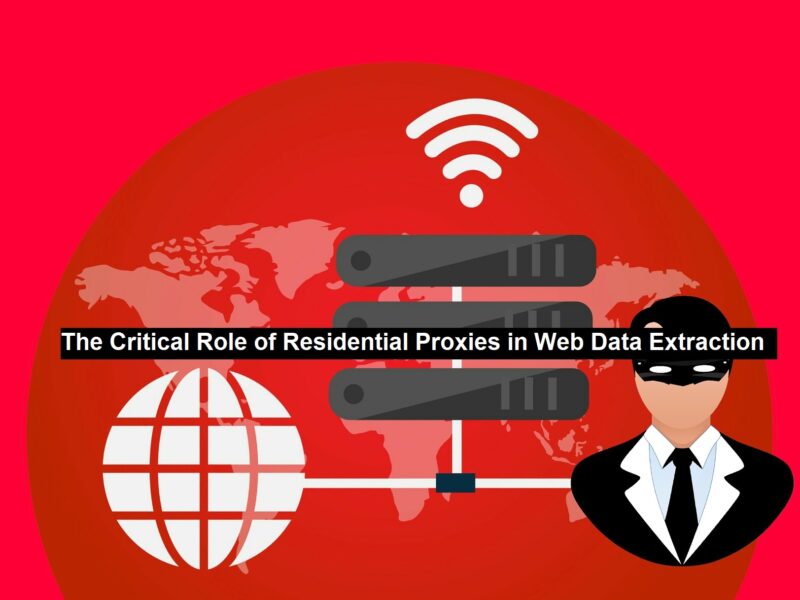If you run a Shopify store, you know that site speed is crucial. A slow website can frustrate users, hurt conversions, and negatively impact your SEO rankings. Shopify Liquid, the templating language behind Shopify themes, plays a major role in how fast (or slow) your store loads.
In this guide, we’ll dive into how to optimize your Shopify Liquid code as part of your website development process to improve your store’s Largest Contentful Paint (LCP), First Input Delay (FID), and Cumulative Layout Shift (CLS)—all critical factors in Google’s Core Web Vitals.”
Why Speed Optimization Matters?
Google’s research shows that websites that load within 2.5 seconds or less tend to have higher engagement and conversion rates. A slow-loading Shopify store can lead to:
- Higher bounce rates (users leaving before the page loads)
- Lower search rankings
- Decreased conversion rates (abandoned carts, fewer sales)
- Poorer user experience (especially on mobile)
Shopify’s infrastructure is designed for speed, but poorly optimized Liquid code, excessive JavaScript, and uncompressed images can still slow your site down.
Read: AI-Powered Pharmacy Software: Enhancing Efficiency and Accuracy in Healthcare Management
Steps to Optimize the Code
1. Minimize Render-Blocking Liquid Code
Avoid Excessive Liquid Loops
Liquid loops ({% for %} and {% if %} statements) can slow down page rendering. If you loop through too many products or collections, Shopify must process extra database queries, leading to delays.
Optimization Tip:
Use pagination to limit the number of products or sections loaded at once:
{% paginate collection.products by 12 %}
{% for product in collection.products %}
{{ product.title }}
{% endfor %}
{% endpaginate %}
This reduces unnecessary server processing time and speeds up First Contentful Paint (FCP).
2. Reduce Liquid and JavaScript Conflicts
Defer Non-Essential JavaScript
Shopify themes often load unnecessary third-party scripts that block rendering. For example, A/B testing scripts, tracking pixels, and excessive analytics tags can slow your site down.
Solution:
- Move non-critical scripts to the bottom of your Liquid theme files.
- Use the defer or async attributes to delay JavaScript execution:
<script defer src=”your-script.js”></script>
This allows the browser to load other important elements first.
Pro Tip: Avoid “anti-flicker snippets” (scripts that delay content rendering to prevent flashing in A/B tests), as they negatively impact LCP.
3. Optimize Liquid Image Handling
Leverage Shopify’s CDN
Shopify’s built-in Content Delivery Network (CDN) serves images efficiently. However, many stores still load images from external sources, which increases connection overhead.
Best Practice:
Use Shopify’s img_url filter to serve images from Shopify’s optimized CDN:
<img src=”{{ product.featured_image | img_url: ‘large’ }}” alt=”{{ product.title }}”>
This ensures that images load faster, especially for global visitors.
Use Responsive Image Tags
Instead of serving one large image, use srcset to deliver different sizes based on screen resolution:
<img src=”{{ product.featured_image | img_url: ‘300×300’ }}”
srcset=”{{ product.featured_image | img_url: ‘600×600’ }} 2x,
{{ product.featured_image | img_url: ‘900×900’ }} 3x”>
This improves mobile load times by preventing oversized images from slowing down smaller screens.
4. Optimize Third-Party Apps and External Requests
Shopify themes often include multiple external APIs, tracking scripts, and chatbots that slow performance.
Quick Wins:
- Audit and remove unused apps. Each app adds scripts that slow your site down.
- Host assets on Shopify’s CDN instead of third-party servers.
- Use fewer external fonts. Web-safe fonts like Arial or system UI fonts load faster than Google Fonts.
5. Reduce Liquid Code Complexity
Minify Theme Files
Minify your CSS, JavaScript, and Liquid files to reduce page size:
- Shopify automatically compresses theme files, but you can manually minify additional scripts using UglifyJS or an online minifier.
Avoid Excessive Inline CSS & JS
Move styling rules into separate CSS files instead of embedding them in Liquid templates.
6. Use Shopify’s Built-in Performance Tools
Shopify offers speed reports and optimization recommendations under Online Store > Speed Report. These insights help diagnose slow-loading pages and suggest fixes.
Testing Your Store’s Speed
To monitor and optimize your Liquid code, use:
- Google PageSpeed Insights
- Shopify Performance Dashboard (Available in Shopify Admin)
- WebPageTest
Get Expert Help with Web Guru’s Shopify Development Services
If optimizing Liquid code feels overwhelming, or you want to take your Shopify store’s performance to the next level, the team at WebGuruz can help.
Why Choose Web Guruz for Shopify Development?
- Our team specializes in website development services tailored for Shopify development as well.
- We audit your Liquid theme, remove bottlenecks, and implement best coding practices.
- Need custom Shopify features? We build high-performance apps that don’t slow down your store.
- Beyond Shopify, we optimize your entire ecommerce strategy- ensuring seamless UX, SEO-friendly structures, and high conversions.
- Ongoing Maintenance & Support: Get real-time performance monitoring, quick fixes, and long-term optimization.
Conclusion
Optimizing your Shopify Liquid code can significantly improve your store speed, SEO rankings, and user experience. By following these best practices- minimizing Liquid loops, deferring scripts, optimizing images, and reducing external dependencies- you can achieve lightning-fast load times.
Author’s Bio:
Mohit is a seasoned technical writer for WebGuruz Technologies, a leading Shopify Development Services Provider company in India. He has written extensively on web development technologies and likes to stay updated on the latest developments in the field.