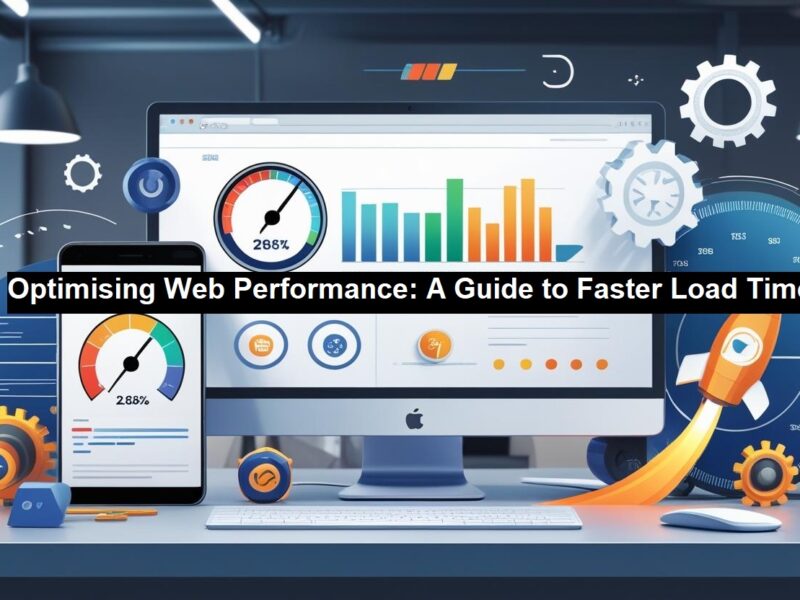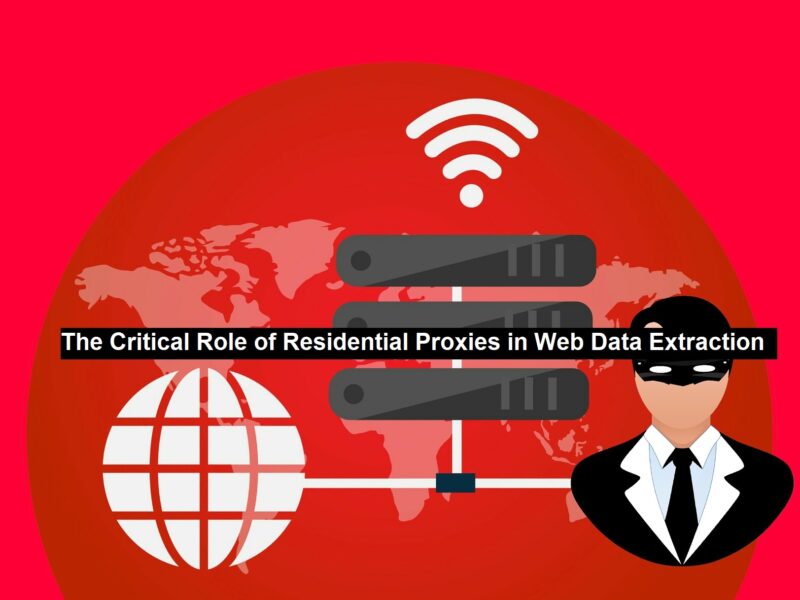An emulator helps you test your android projects on a computer by behaving like many other configuration systems you would like to try your codes on.
Unfortunately, testing your stack and stacks of codes, the emulator takes its sweet time to debug and run. However, to make your long wait a little less for running the whole project, here are some of the ways that can be used.
Use Android Studio’s Instant Run Method
As Android Studio has evolved during the days, the newer version provides you with a facility called “Instant Run.”.
Using the instant run or debug feature can help shorten the wait for your small correction or code updates. Once the project is launched, the instant run feature doesn’t re-install the codes, and it updates the swaps of code in the running activity or restarts the action required for the condition.
However, do not use this feature directly in your device tab. The device won’t reflect the new updates in your device tab unless you use the instant run feature in the activity area.
It is possible to use the feature if you have Android Plugin Gradle version 2.0.0 or higher. Also, the mini SDK version of your projects needs to be set to 15 or higher.
Try Disabling the Emulator’s Boot Animation
The emulator displays a boot animation when it starts by default settings. By this setting, the emulator runs a real device, which can be a flaw for your android projects to run for a boot animation. This makes your emulator run slow.
So a better way to tackle the slowing emulator is to disable boot animation settings. Even if this requires you to form some new commands, it won’t make your emulators slower than it already is. But mind that your Terminal is pointing at the SDK’s ‘Tools’ folder and using the -no-boot-anim flag.
This trick alone won’t speed up your emulator, and you may need to use this with some other techniques to run your emulators at faster rates.
GPU Enhancement
Several high-quality requirements are needed for the emulators to work efficiently in your systems, and a higher-quality Graphics card and a proper GPU setup are in them.
Perhaps the emulator’s speed can be increased by enhancing the graphics card and its performance.
For different types of GPU, the enhancement techniques may differ
To Enhance Your GPU Setup
- Choose the global settings/switchable graphics applications settings.
- Set each of the emulator’s performances to High
- Restart your computer.
Also, Upgrade Your Graphics Drivers
Even if the graphics card is powerful, your PC may not have the drivers to utilize its powers. Thus make sure you have downloaded the newest graphics drivers available on their official Websites for your graphics card to work efficiently.
Switch from Integrated GPU to Dedicated GPU
If the project you build doesn’t work efficiently as you thought, it may run on the wrong GPU. Most PCs or Laptops contain both dedicated and integrated GPU. So switching between these two is required to increase the efficiency of your emulator.
Check System Specifications
As mentioned earlier, Emulators have some high-quality requirements to run efficiently. You will need some top list best quality processors, higher RAM, ROM, GPU, .etc. To have the optimum performance of your emulator.
A better way to meet this is by using high-end system configurations such as one with Windows 10 (64 bit) and advanced AMD or intel processors (octa-core), 8 GB RAM or higher, and a proper setup for GPU.
With the specifications above, the PCs or Laptops are more suitable for running Emulators more effectively than those of lower specifications.
Reduce System Resolution
As the system resolution is increased, more hardware power is in need. And hence resulting in slower running emulators. Therefore, reducing the system resolution can be helpful to speed up the emulator’s performance a
little.
To Reduce Resolution
- Select Plugin/BIOS selector from the configuration menu
- Select Configure Icon
- Follow the on-screen instructions to reduce the resolution
- And restart your systems
Following this, check whether your Emulators run with higher speed.
Virtual Machine Accelerations
Enabling Virtual Technology or Virtual Machine(VM) adaptations is another way to increase the speed of the emulators supported by most modern CPUs. You can use this virtual technology to run the Android emulator, which requires an accelerated VM, increasing execution speed. NFT marketplace solutions can be emulated using a virtual machine or a cloud-based service to work efficiently.
There are different softwares on the internet to check whether your system supports Virtualization and guides to help you know how to enable virtual extensions.
Free up Your Memory
To effectively use your system to avoid lagging when using an emulator, make sure you don’t use any dependent apps if redundant apps are running in the background, which employs more RAM to cause your emulator to run slowly. It may be preferable to disable such redundant apps, which eat most of your RAM when running the emulator. You can hire Laravel developers to create emulators that work efficiently and meet your specific needs. Also, disabling them can increase the free memory space and improve your system’s performance. Users can also use their “Task Manager” to stop unwanted programs to end their task in the background.
In a few extreme cases, a high space-eating application needs to be uninstalled so that the emulator can run fast.
Several different reasons cause your emulator to lag or slow down. Users can try some of these methods to fix the slow running of your Android emulator.
These methods will definitely help you make your emulator work more efficiently. If you want to run an iOS software on an Android-based instrument you could learn about the iOS emulator for android in this article.