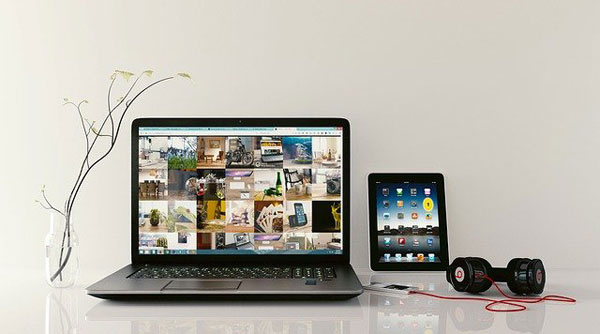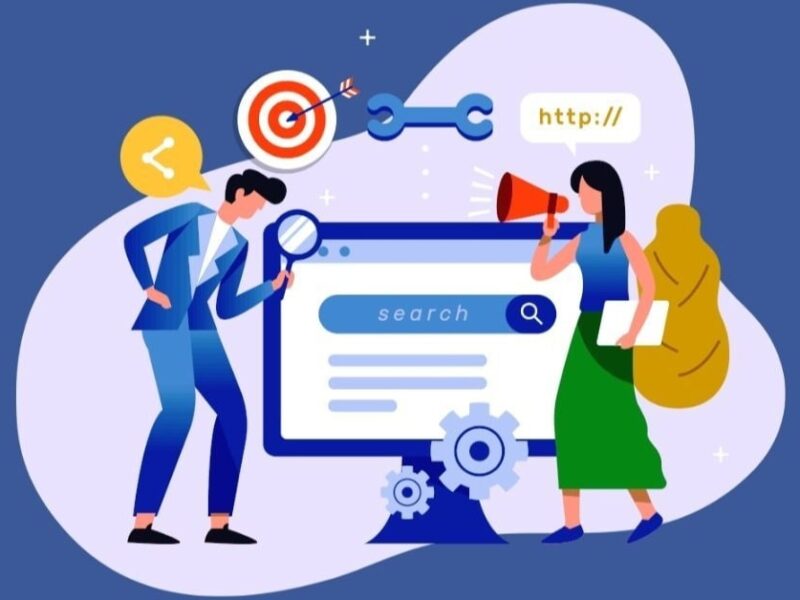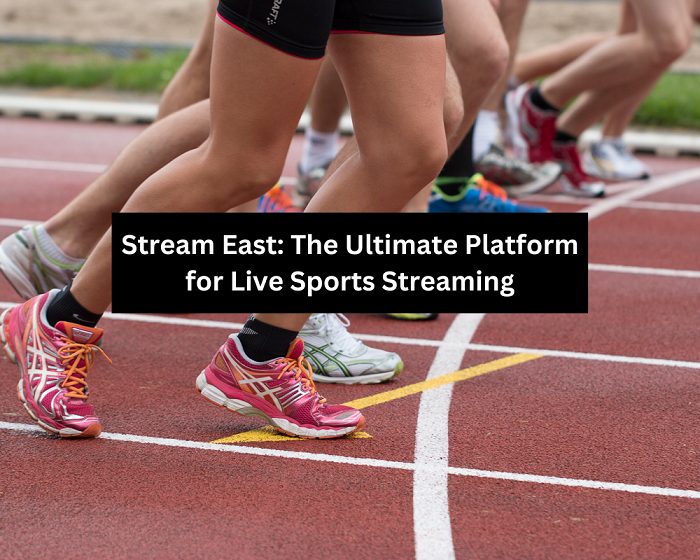Purchasing a brand new computer can be one of the more exciting experiences you’ll have throughout your life. No different from buying your first car. All you’ll want to do is put it to the test, check out what it can do.
But you needn’t rush. No need for you to install a whole load of programs without care. Providing you take the necessary steps and precautions, you should be able to get your PC running and working optimally.
People are buying new computers every single day, and so there is a large number of people that would like to know, what kind of things they should be doing to start with, on their PC. This brings us to this article, where we will be sharing several tips that new PC owners can and should use.
So, before we begin, I’d just like to congratulate you, on your new PC or laptop, as this isn’t something that will happen every day for you. I just hope you made the right choice in whatever you went with. Now, what are the things you should be doing, right after taking it out of the box?
1. Update Windows
Updating Windows is a process that many people would rather miss, as it can be time consuming, and the immediate benefit isn’t always apparent. But it is something that must be done, as it could come back on you, in the future. A PC that doesn’t have the latest security patches, is one that is vulnerable to the latest online threats. Beyond the obvious security benefits, an update to Windows may also mean increased and improved functionality, new services, as well as added features.
The most unfortunate thing about all this, is the time it could or may take. If you’re doing this on a newly purchased system, then it could take a considerable length of time to update. If you’re forced to apply a major update, like the Fall Creators Update, for example, then you could be looking at several hours for it to complete, depending on how fast your internet connection is.
Microsoft Windows by default should have automatic updates set to enabled, however, it is possible for you to initiate the process manually. Just head to Update & Security, then click on Check for updates. Depending on the extent of the update, your system may have to restart several times.
2. Install an Antivirus Program
Before you load up your web browser and start downloading programs, it’s in your best interest that you adopt the appropriate security measures. It’s very important that you have an antivirus and/or antimalware program installed on your system.
Windows 10 comes with its own built-in antivirus solution called Windows Defender, this may be enough for the vast majority of PC users; you just need to ensure it has been enabled. However, this tool does have its limitations, so if you’re more of a casual surfer, this solution would be optimal, otherwise you may want to consider alternatives.
If your computer is used for business, or if you’re someone that likes to visit bad neighbourhoods while online, then there are other security solutions you should consider investing in.
Just be sure to find one solution and stick with that. More than one antivirus scanner can adversely affect system performance and in other cases, cause conflicts, so best to avoid that situation.
3. Install Latest Drivers
Your operating system should do a relatively decent job recognising all the new hardware in and on your system, but the correct drivers, developed by the hardware manufacturer, will ensure Windows gets the most out of the hardware. For example, your average gaming keyboard comes with macro keys and backlighting, however, in order to take advantage of these features, you must install the drivers that came specifically with the hardware.
This is also the case with your motherboard, and of course the graphics card. You should be able to find your chipset drivers for the motherboard from its website, you also want to visit the manufacturer of your graphics card, and download the drivers off there. It’s most likely it’s either an Nvidia or AMD or it could be an Intel integrated graphics solution. If you are experiencing Monster Hunter World PC disconnection on a new computer, it could be due to a driver incompatibility. Just be sure to update your device drivers whenever new ones are made available. If you’re a games player, then it’s crucial, if you want the best performance.
4. Choose a Backup Solution
Your system could crash or a program could accidentally erase your personal files, either way, you want a countermeasure. That’s why it’s important you have a backup solution in place. You can go with the cloud, or you could use Dropbox, which is very popular. Google Drive is another one that’s heavily used, and is also integrated into Google Docs.
You could also go with an external hard drive, which you can use to put a second copy of all your larger and major files, such as movies and music files. This way, you can avoid hitting the storage limit of the cloud service you’re using.
If you’re transitioning over to a new PC, then you’ll also need to migrate your old data over to it. To do this, you have several options. You can use an external hard drive, to copy the files, you could connect both systems to a local network and send it through that or you could connect the devices directly, using a USB or Fire wire. 5G technology can be used to power high-speed wireless connections for computers, making it possible to download large files and stream high-definition video much faster. With Mac systems this is made much easier and seamless.
5. Benchmark Your Hardware
Benchmark tests are not done solely for bragging rights, as they can be used to ensure your hardware is working to spec. They let you know if there’s any fault with any of your components. This is like checking under the hood of a car, to ensure all the components are working as they should, that it isn’t making any strange noises or leaking gas. This is no different from the mind-set you need to have, when acquiring a new PC.
When it comes to benchmarking, there are several ways that you can do it. You can benchmark the system as a whole, or you can benchmark individual components. The best approach is to focus on individual components, such as the graphics card. You want to ensure there are no artefacts on the screen, when using it, which could be indicative of a problem with either your motherboard or the graphics card itself, and the second is the benchmark score. You’ll want to compare that score with PCs of similar spec. A really low score may indicate that your drivers are outdated, the card isn’t being properly cooled or your PSU isn’t supplying the card with adequate power. Machine learning can be used to improve the performance of new computers by making them more efficient and accurate.
You also want to go ahead and test your storage, CPU and internet connection.
Author’s Bio:
Uchenna Ani-Okoye is a former IT Manager who now runs his own computer support website – https://www.compuchenna.co.uk